2.02 Who’s in the puzzle room?
In this step, you will add a character to a puzzle room, and create controls to move them around.
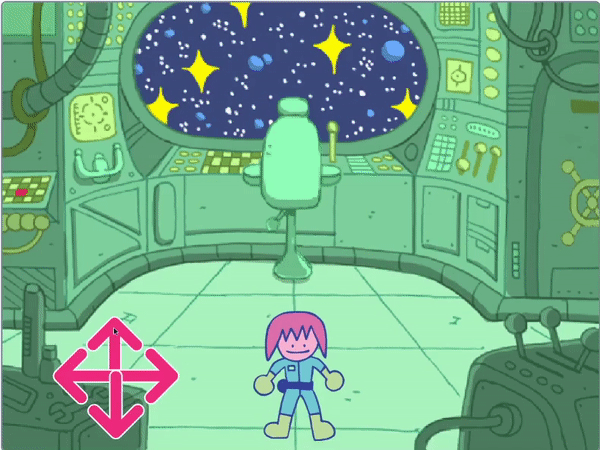
Open the Scratch starter project. Scratch will open in another browser tab.
You should see a scene from inside a spaceship. Several sprites have been made for you, and their positions have been set.
Choose: Who’s in the spaceship? It could be a solo mission from Earth, it could be an alien spaceship, or it could even exist in a future where cats rule the world.
You need one character to interact with the puzzles you are making.
Add a new sprite to your project. In this example, you will see the character Monet.

If your character is too large or too small for the scene, you should change their size. You can also pick a starting position for the character.
Add code to set up your character’s size and starting position.
You will need on-screen controls to enable you to move your character around.
Select one of the arrow sprites. When the sprite is clicked, it should broadcast its direction so that it can make the character move in that direction.

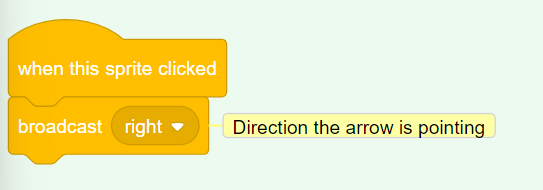
Tip: If the arrow sprites are too difficult to click on when using a mobile or tablet, then you can change their costumes. Each arrow sprite also has a large purple circle that can be used instead.
Now add more direction controls to move your main character.
Duplicate the arrow sprite three times. Then, for each sprite, change the costume so it points in a different direction.
Change each sprite’s name to the direction it is pointing and change the broadcast to the direction it is pointing.
Arrange all the arrow sprites in the corner of the screen.
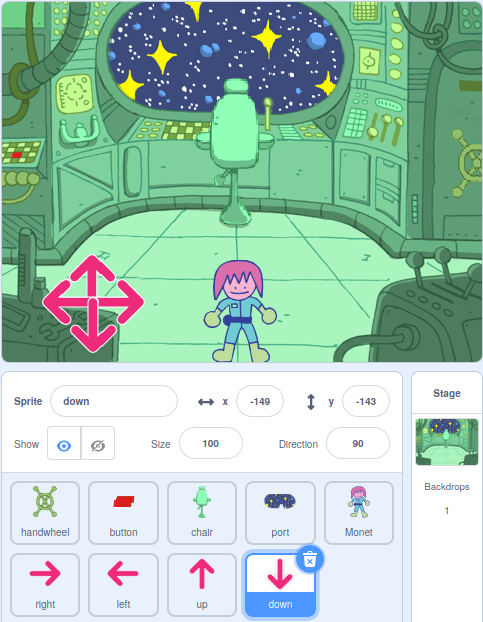
Your main character should move when the arrows are pressed.
Code your main character sprite to move when it receives broadcasts to go left, right, up, and down.

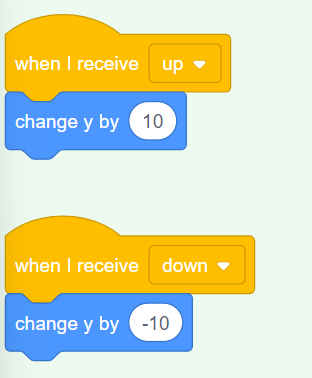
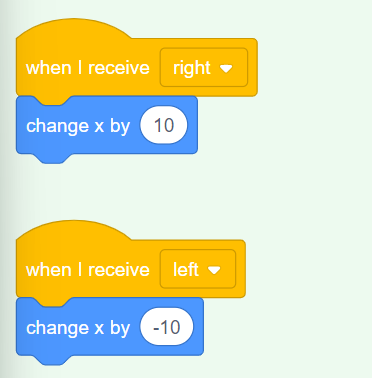
Test: Click the green flag and then click on the arrows to move your character around.